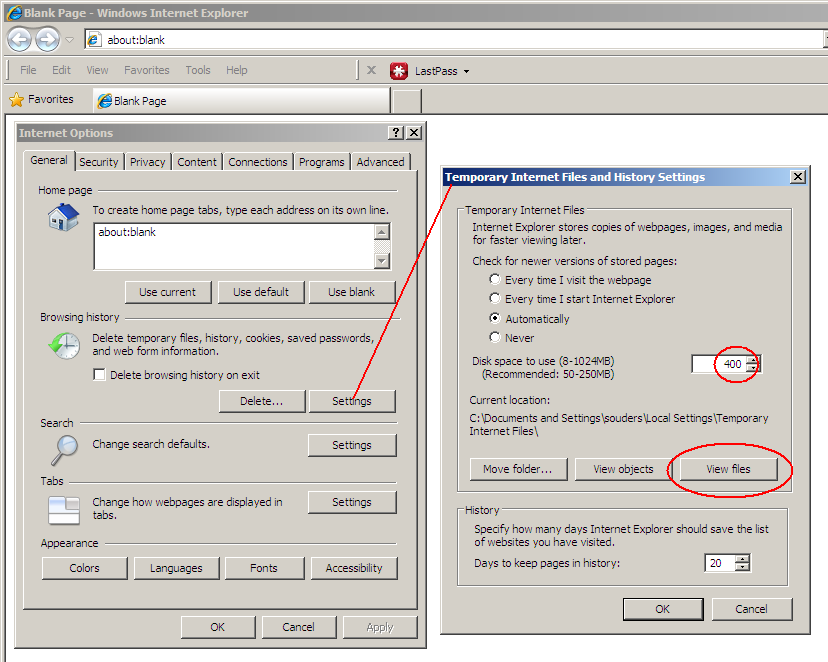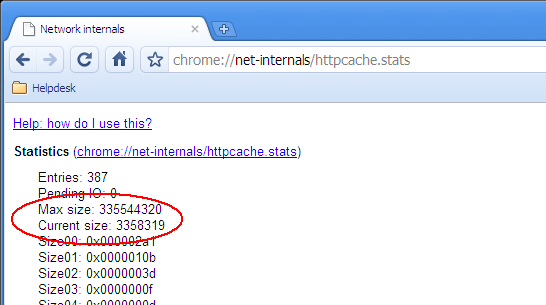This page provides instructions for finding disk cache values for:
The major browsers set the default disk cache size too small: Firefox is 50MB, IE is 8-50M, Chrome is < 80M, and Opera is 20MB.
(Safari doesn't have a cache size setting.)
It's hard to gather data on how many users are maxing out their cache.
You can help by reporting your cache values.
Internet Explorer
These instructions were derived from Internet Explorer 8.
- Go to the Tools menu and select Internet Options.
- Go to the General tab.
- Click the Settings button under "Browsing History".
That should open the Temporary Internet Files and History Settings dialog box:
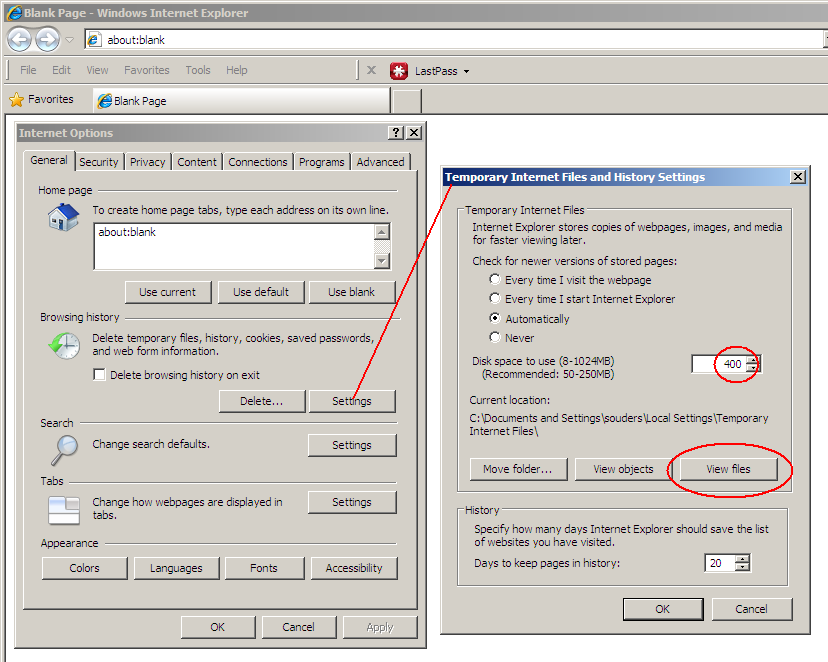
- The "Disk space to use" value is the maximum disk cache size.
This number is in MB, so you have to multiply it by 1000 to convert it to KB before adding it to the survey form.
- If you want to increase your cache size, you can do that here.
- Click on the View Files button.
This will open the Temporary Internet Files folder.
- Click on the up arrow or in some other way navigate to the parent folder.
- In the parent folder, right click on "Temporary Internet Files" and select "Properties" from the popup menu.
This will display the Temporary Internet Files Properties window:

- The "Size on disk" value is the amount of cache you're currently using.
This number is already in KB, so you can paste it directly into the survey form.
Firefox
These instructions were derived from Firefox 3.6.
- Enter "about:cache" in the URL field.
You'll see the Information about the Cache Service page:

- The maximum cache size and amount currently in use are shown under the "Disk cache device" section.
These numbers are already in KB, so you can paste them directly into the survey form.
- If you want to increase your cache size, go to "about:config" and modify the setting for "browser.cache.disk.capacity".
Chrome
- Enter "chrome://net-internals/#httpCache" in the URL field.
You'll see the Network internals page:
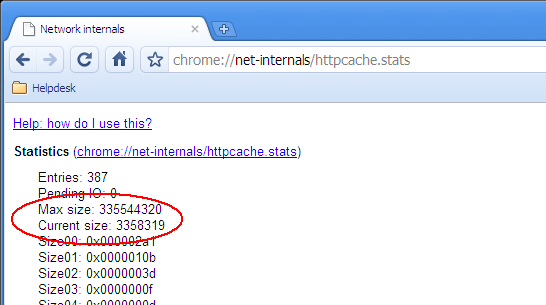
- The "Max size" and "Current size" are shown in alphabetical order.
These numbers are in bytes, so you have to divide them by 1000 to convert them to KB before adding them to the survey form.
- If you want to increase your cache size, you can do so via command-line switches
Opera
- Click the Opera menu | Settings | Preferences. This will display the Perfreences dialog box.
- Select the Advanced tab.
- Choose "History" in the left hand nav.
- The "Disk cache" size show sthe maximum disk space allowed.
This number is in MB, so you have to multiply it by 1000 to convert it to KB before adding it to the survey form.

- If you want to increase your cache size, you can do that here.
- To find the amount of cache currently being used, go to Help | About Opera and find the directory location for "Cache".
- For Windows: right-click on this directory in Explorer and select "Properties" from the popup menu.
- The "Size on disk" value is the amount of cache you're currently using.
This number is already in KB, so you can paste it directly into the survey form.
Safari
Safari appears to not have a "max size" cache setting.
Safari's cache on Windows is in C:\Document and Settings\[username]\Local Settings\Application Data\Apple Computer\Safari\History\.